Automatically provided Credentials
Jenkins can maintain credentials locally in the project folder of each project. Therefore, credentials of the different projects can be properly separated. To get to the credentials of your project, go to the home page of the DevOps Portal, then click on Project Credentials in the Jenkins tile.

The following screenshot shows the credentials of a project with the project key tsolar.
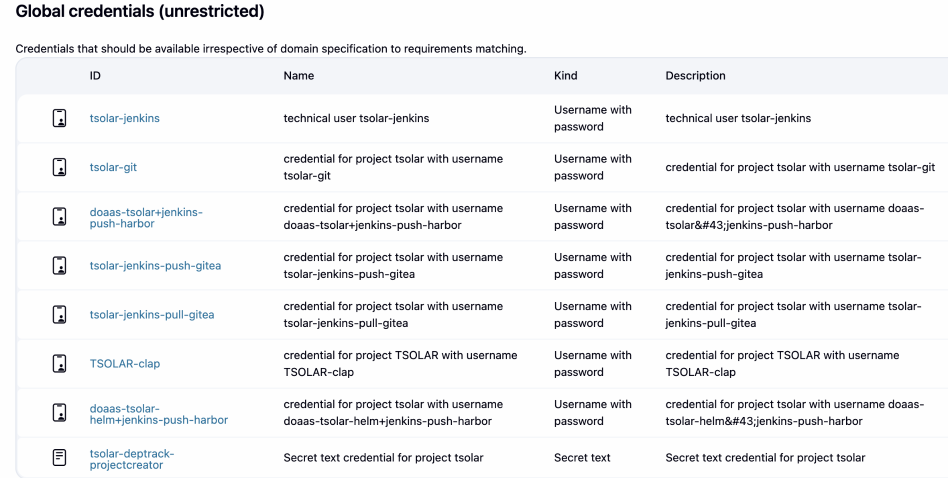
None of them should be changed nor deleted. If you do so by mistake, login to the DevOps Portal as a Portal Admin. Then simply edit and save the project again. This will recreate all technical users in the tools and add or update the credentials in the Jenkins project as necessary. You can use this also to rotate passwords at any time.
The following table explains all automatically provided credentials. The credentials are only provided for tools which are part of your DevOps-as-a-Service instance. Replace pkey by the project key of your project.
Credential Id and Username | Credential Password contains | Technical User in | Role in Project | Typical usage |
|---|---|---|---|---|
pkey-jenkins | Password | Nexus | DEVELOPER | Push or pull artifacts from Nexus |
pkey-git | Password | Bitbucket | VIEWER | Pull git repositories from Bitbucket |
doaas-pkey+jenkins-push-harbor | Secret of a Harbor 2.7 Robot Account | Harbor | DEVELOPER | Push or pull artifacts from Harbor |
doaas-pkey-helm+jenkins-push-harbor | Secret of a Harbor 2.7 Robot Account | Harbor | DEVELOPER | Push or pull helm charts from Harbor |
pkey-jenkins-pull-gitea | Gitea | VIEWER | Pull git repositories or artifacts from Gitea | |
pkey-jenkins-push-gitea | Gitea | DEVELOPER | Push or pull git repositories or artifacts from Gitea | |
| PKEY-clap | Short living credential provided by DevOps Portal backend | DevOps Portal Backend | Without Role | Used to configure projects in SonarQube and DepTrack via DevOps Portal |
| pkey-deptrack-projectcreator | API Key | Dependency-Track | Without Role | Upload SBOM to Dependency-Track |
